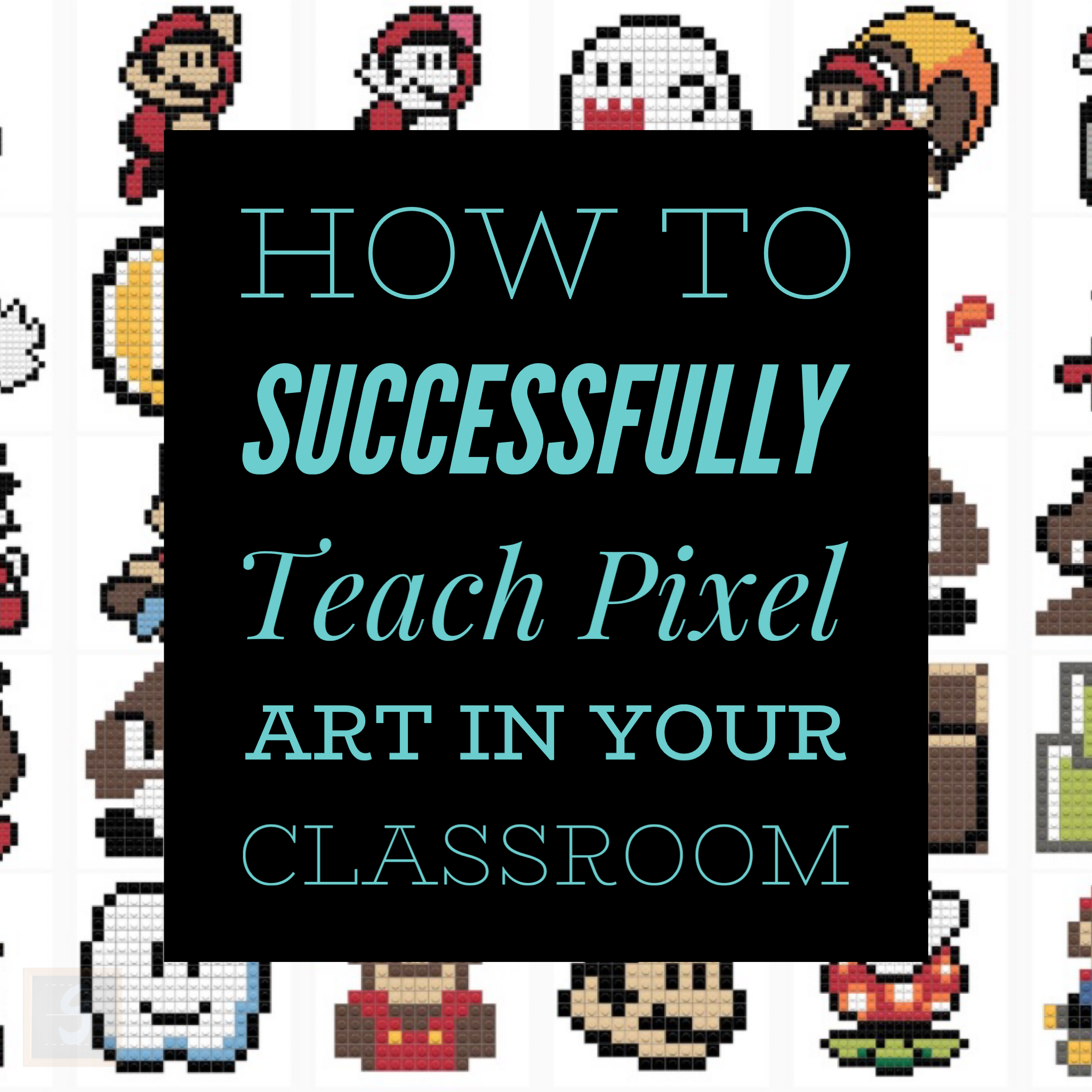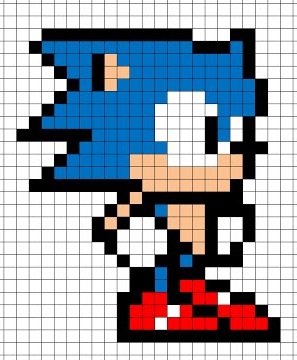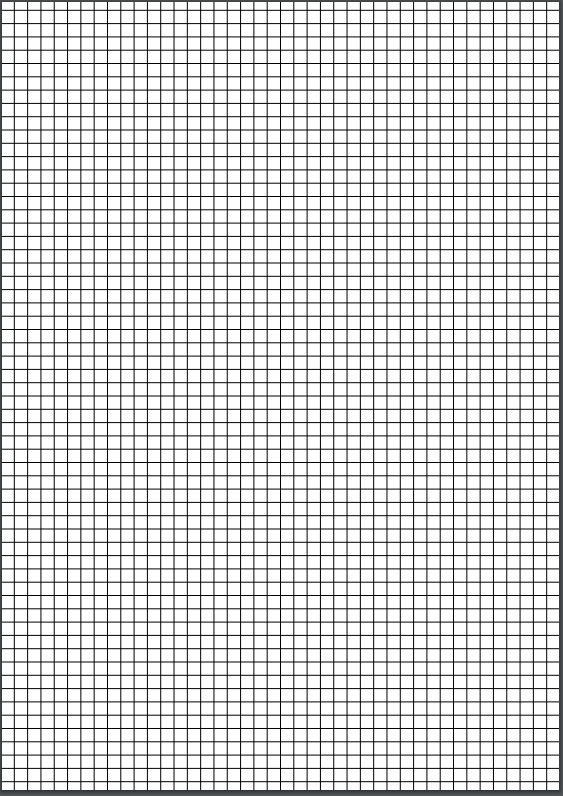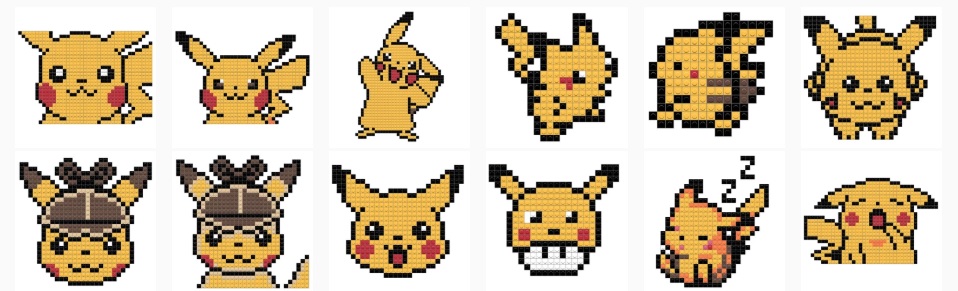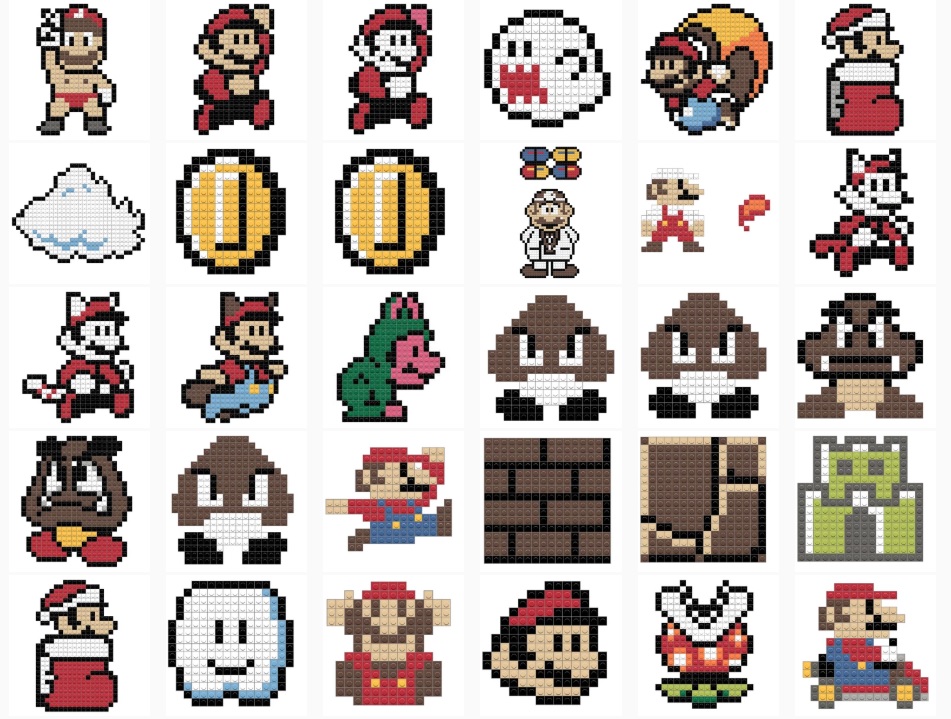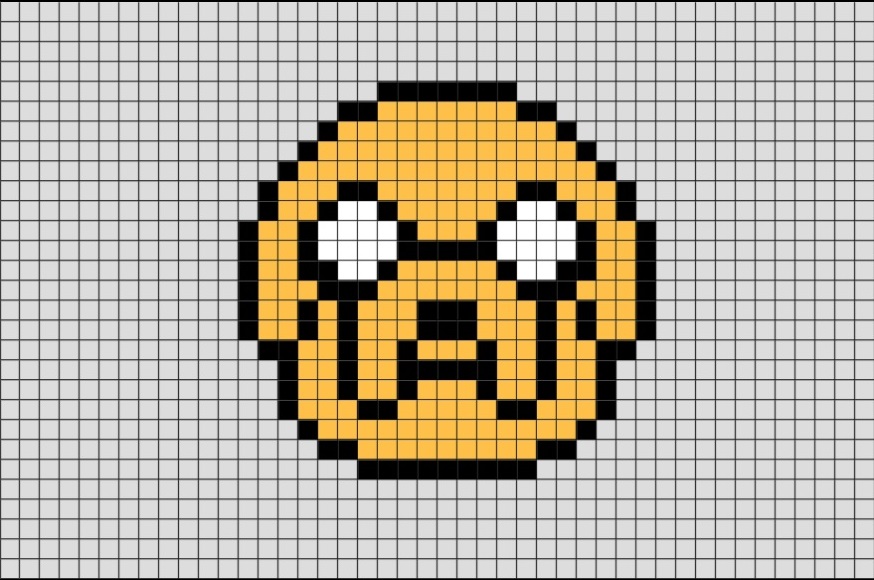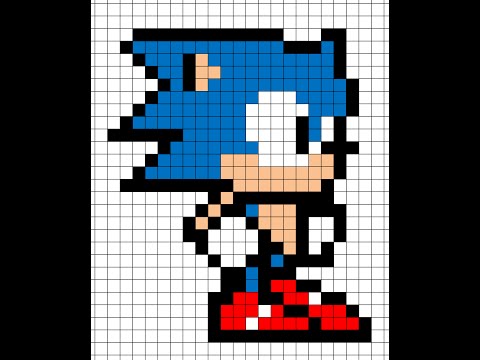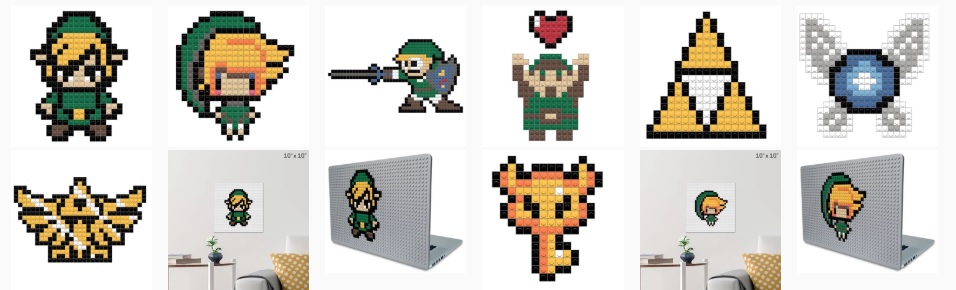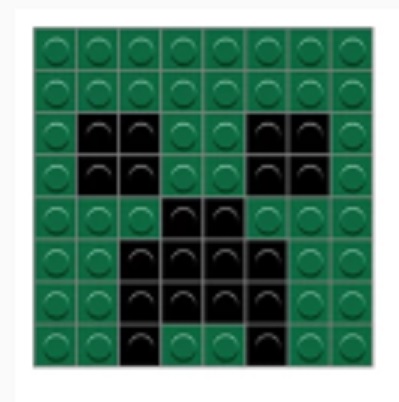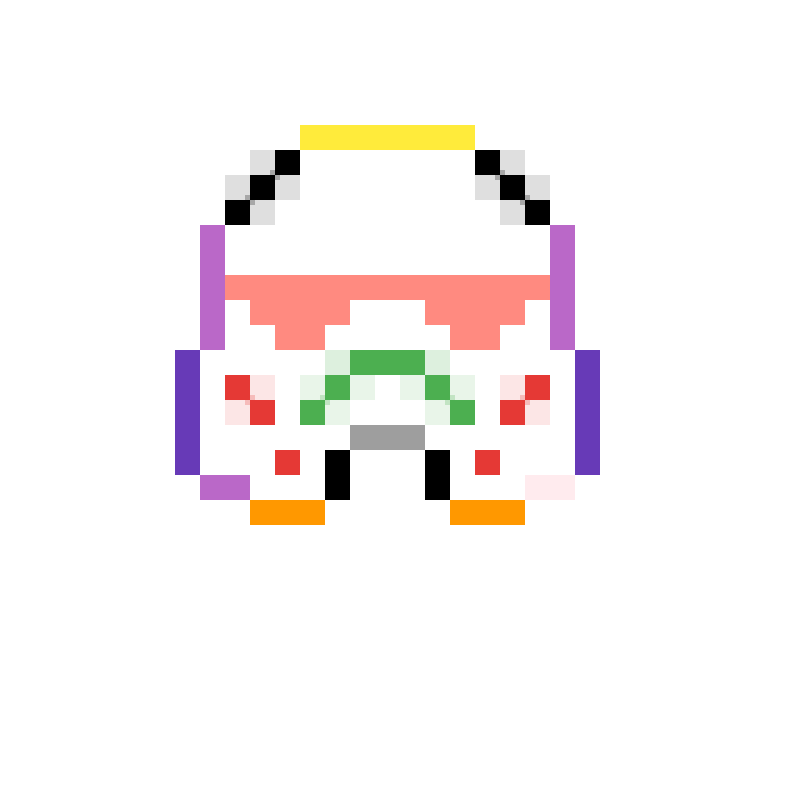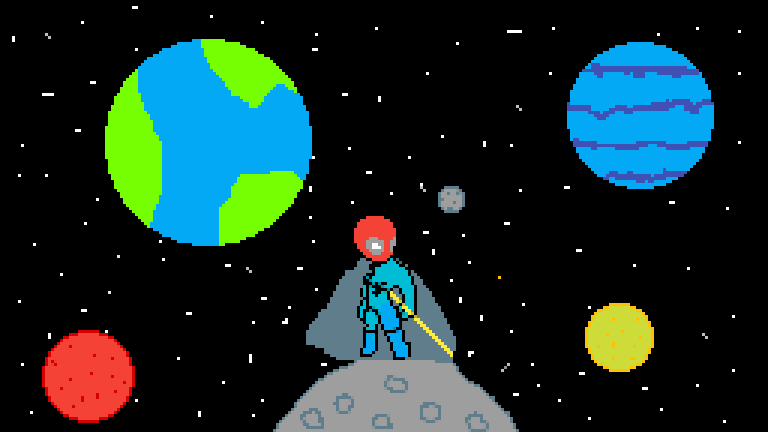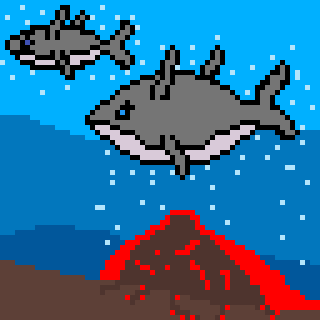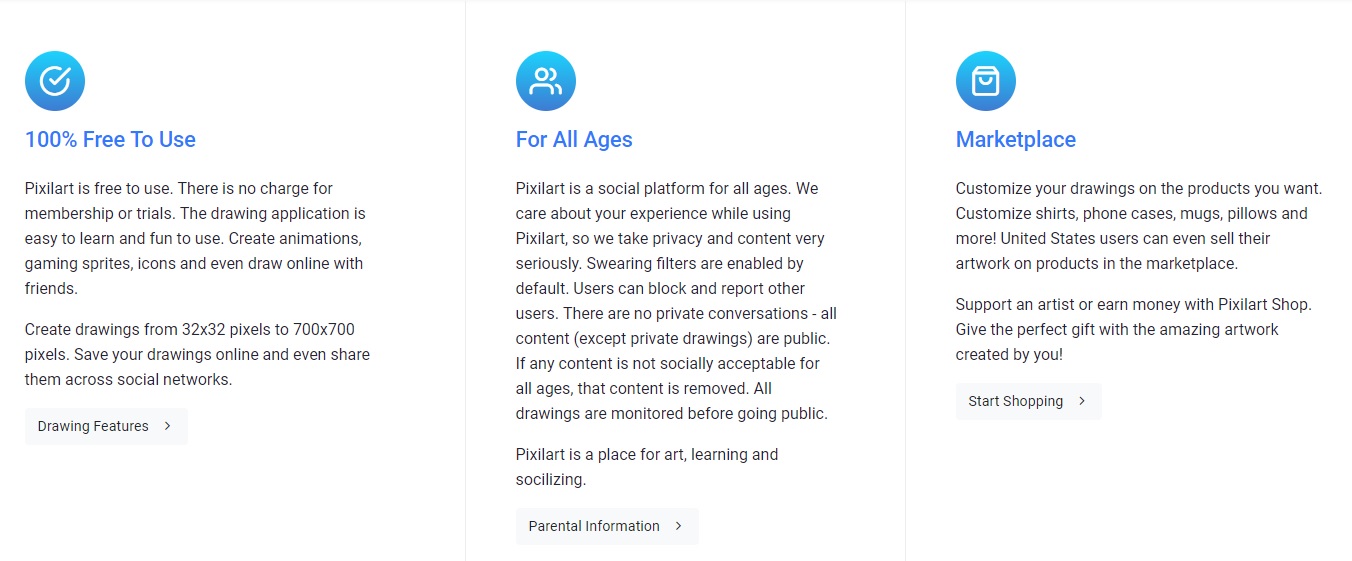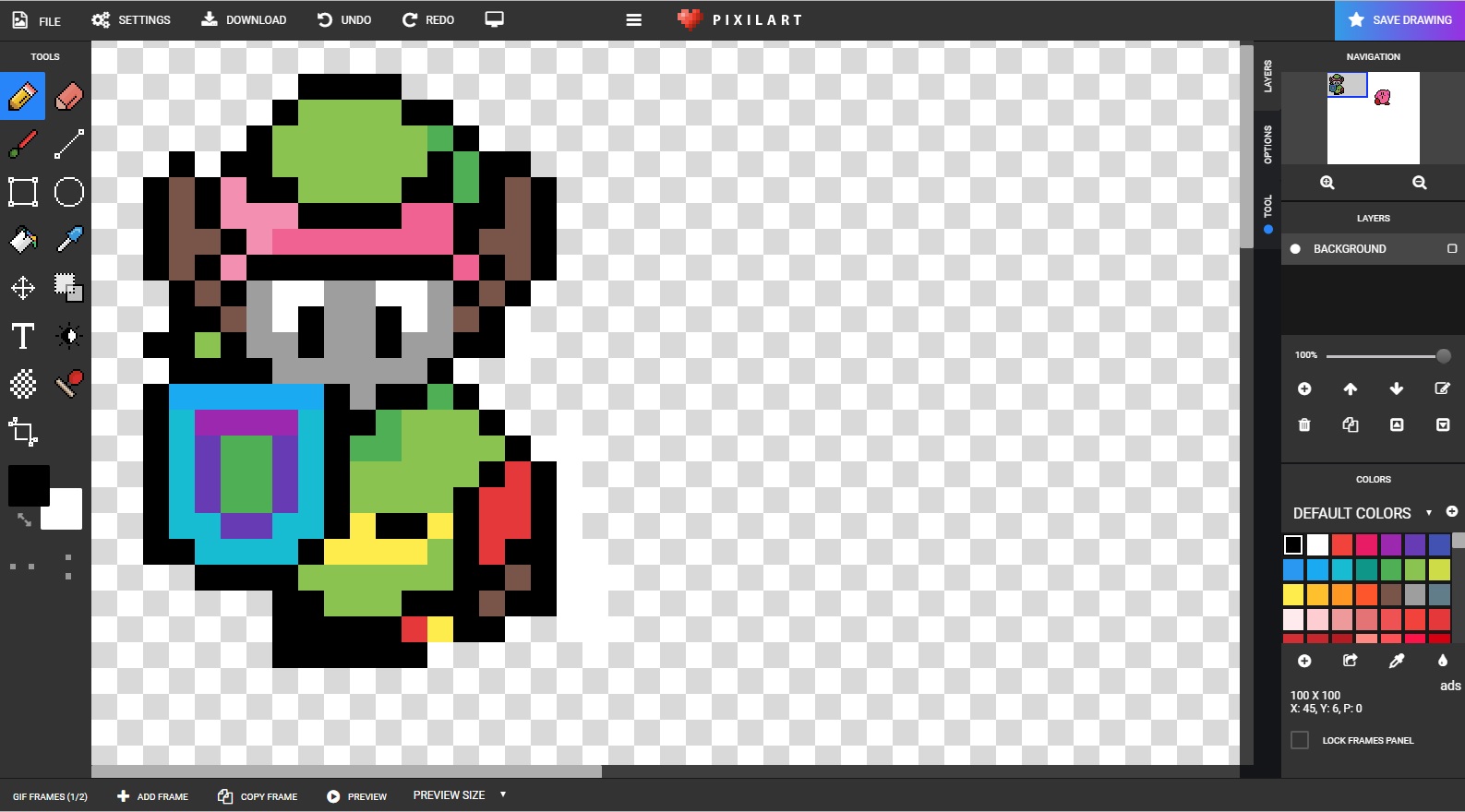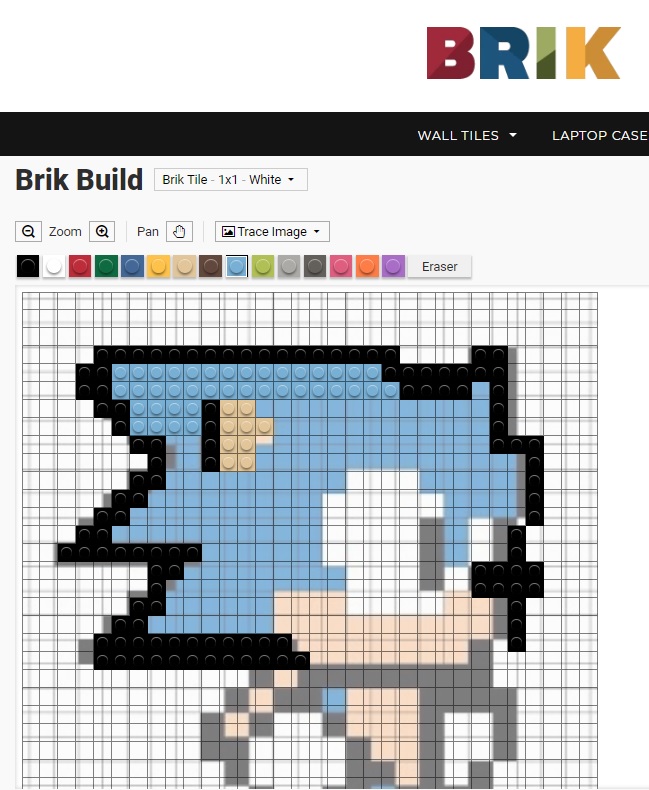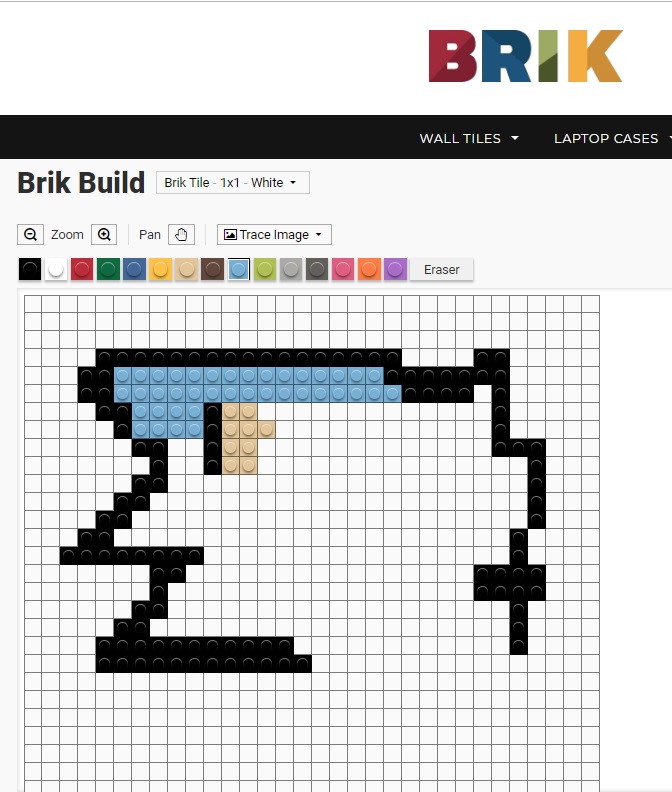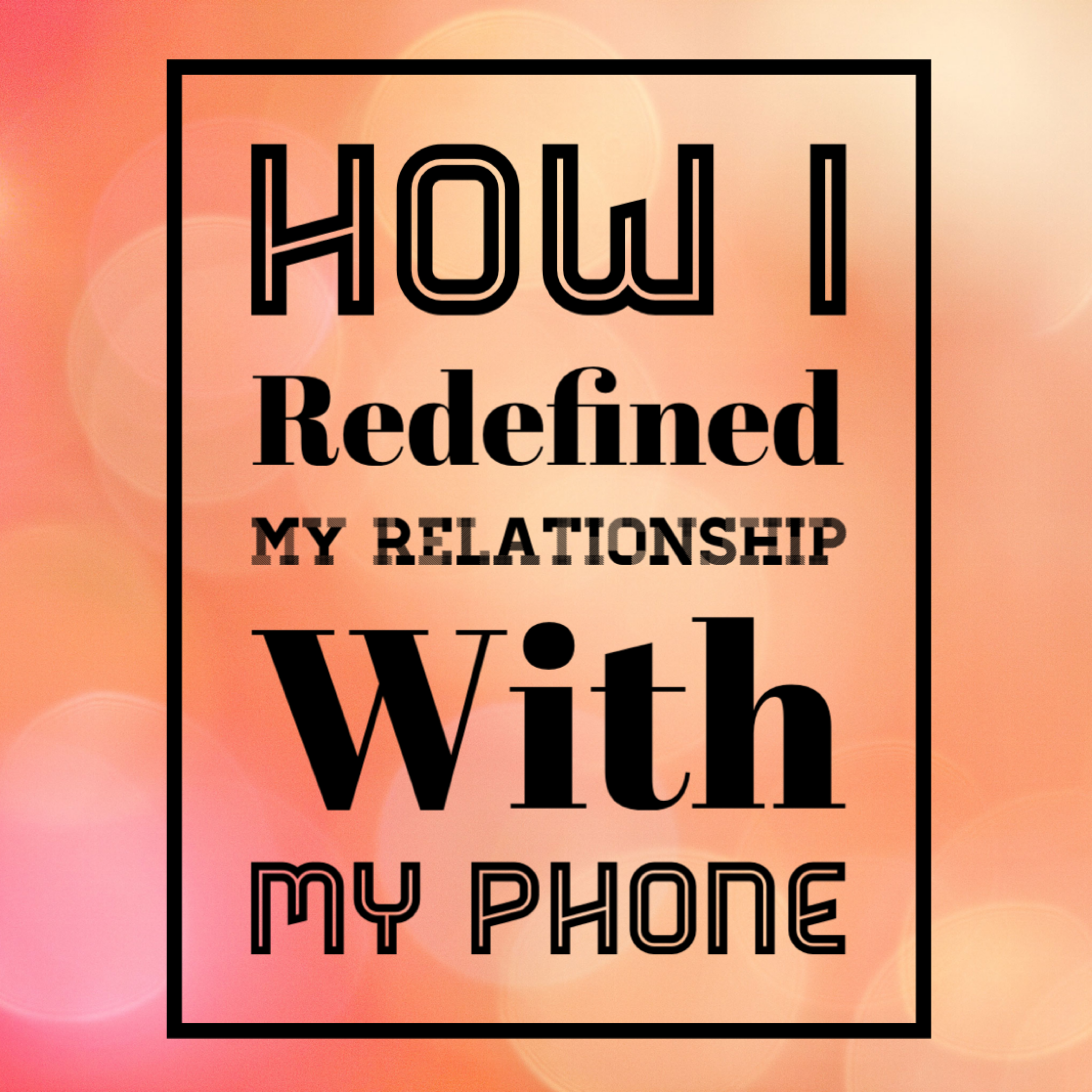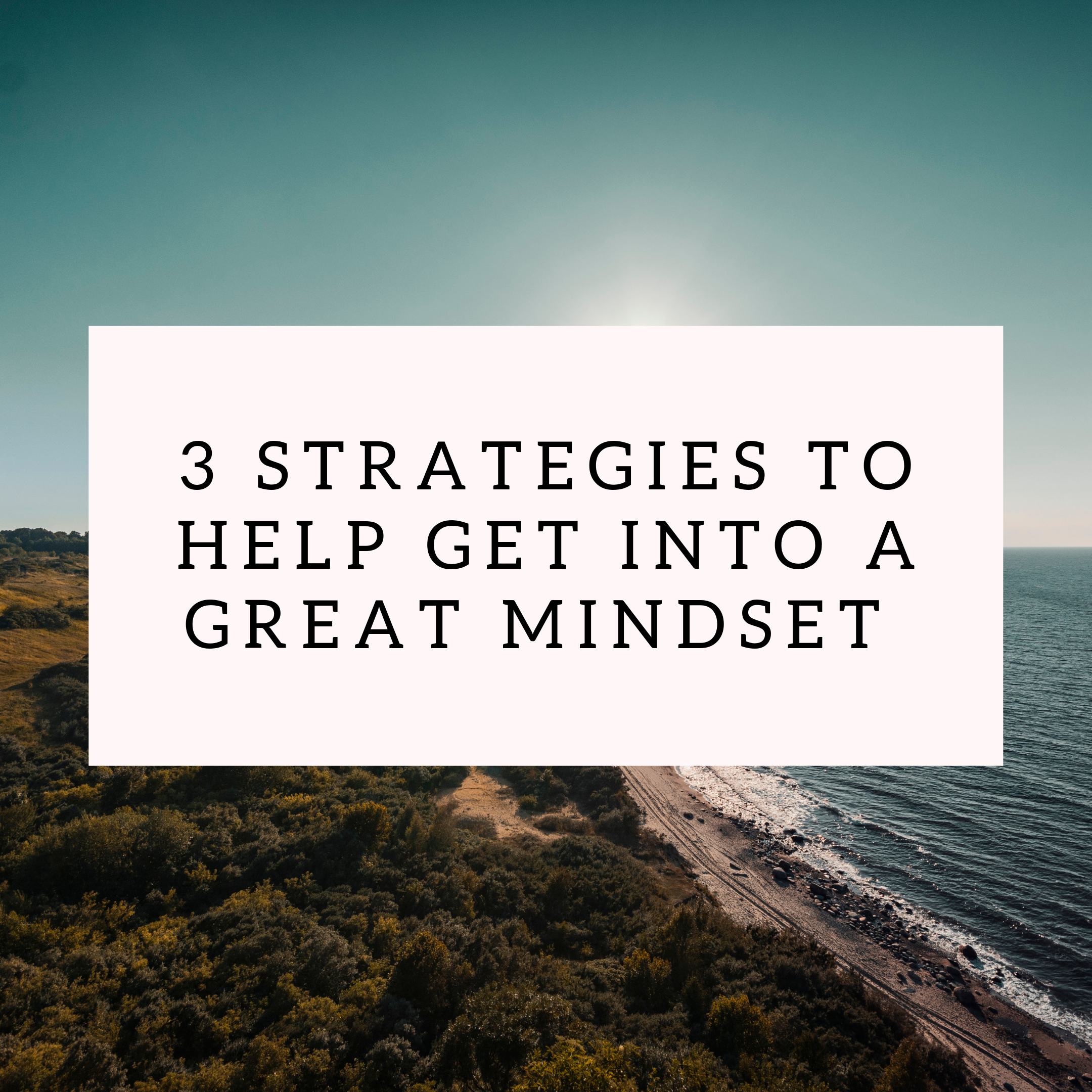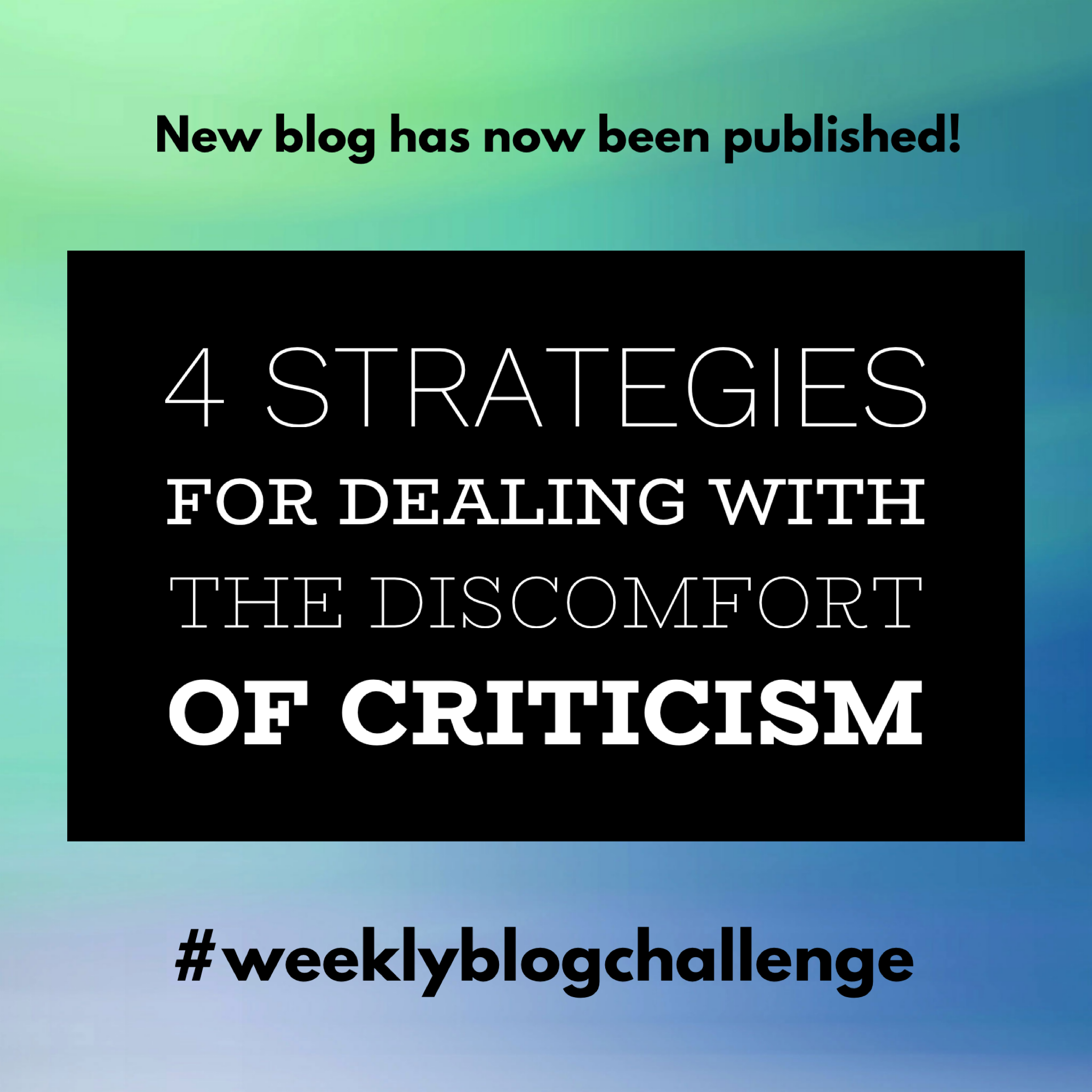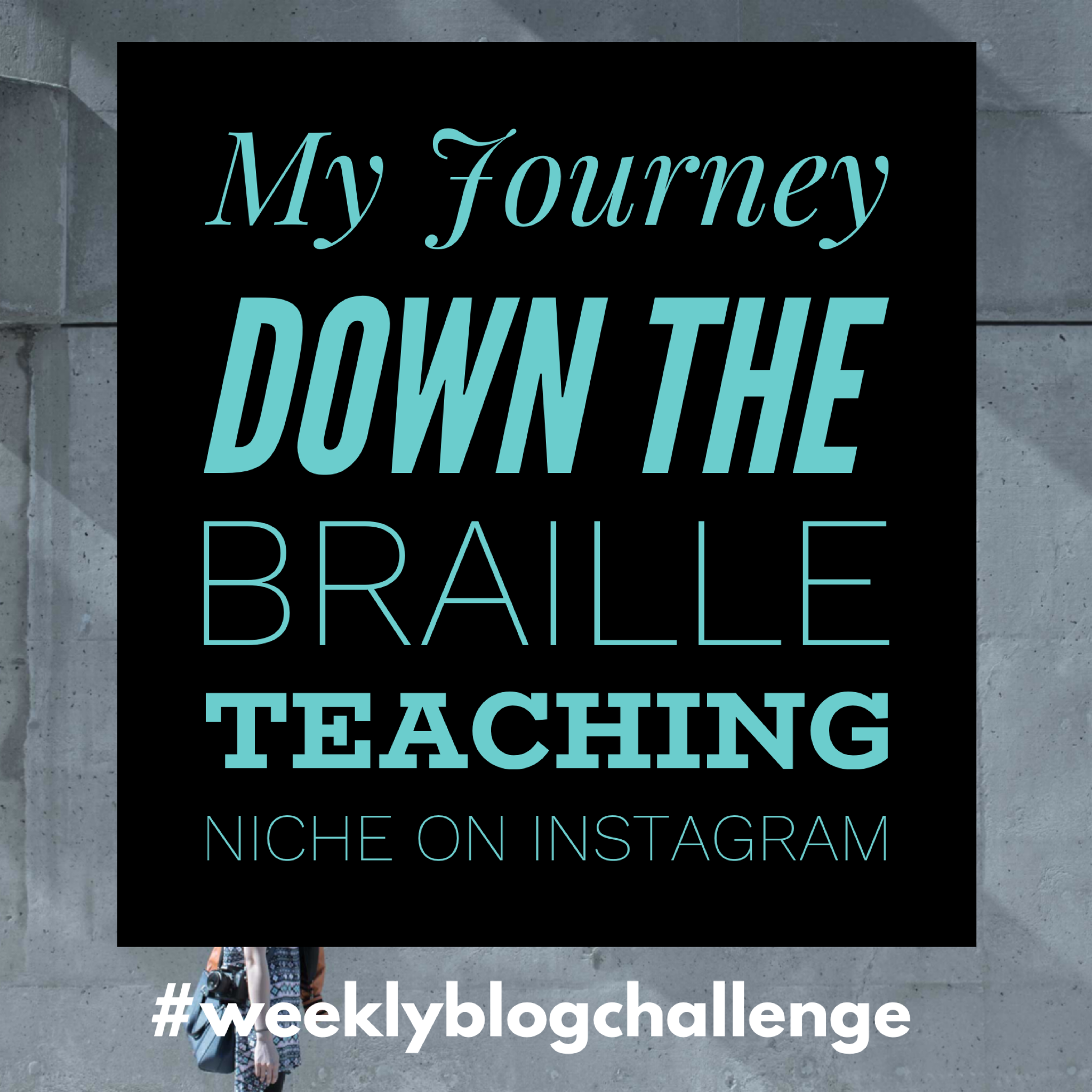During semester one of this year I came across a new style of art called Pixel Art. I was sitting in one of the classrooms of Bassendean Primary School listening to a presenter speak. As I looked around the room, I saw some Pixel Art self-portraits displayed on the walls. After having a good look at the amazing work the students created, I did some research into the Pixel Art niche.
Before I explain how I used Pixel Art in my classroom, I must offer up a word of warning.
Don’t let your students blindly search for Pixel Art on the internet by themselves. They might accidently come across *cough* some inappropriate content. Search up ‘Pixel Art’ in Google Images and you’ll know what I mean.
I strongly suggest that you upload appropriate pictures and website links to Connect or another platform that allows you to safely distribute digital content to your students. Set your rules about what they can and cannot look up and make sure they, and their parents, have all signed an ‘ICT Code of Conduct’ form.
Now don’t let these precautions put you off from running Pixel Art in your classroom. There is some amazing content out there that students will love to recreate and will help provide inspiration for their own original creations.
So let’s dive into ‘How to Successfully Teach Pixel Art in Your Classroom’.
WHAT IS PIXEL ART?
Pixel Art is a form of digital art that focuses on one thing, the humble square shaped pixel. Your computer monitor, smart phone and even the old Nokia 3310 has a liquid crystal display (LCD). LCD screens are made up of thousands of pixels. Pixels are the tiny squares that change colour in response to the image displayed on your screen. If you squint hard enough, you can probably see them on the device you are currently reading this blog on.
When video games became popular in the 1980’s, computer game developers only had a limited number of pixels and colours to work with. These technological limitations are why the 1st, 2nd and 3rd generation of video game characters looked ‘blocky’. But the children (and adults) who played video games back then didn’t care about the graphics and I’d make the argument that their original design forms a large part of why video games are still popular today.
I cannot imagine the original version of Mario, Sonic or Mega Man looking any different.
PIXEL ART PAPER
Firstly, you’re going to need some graph paper; however, the graph paper you order from Office Works might not be suitable. Your classroom’s needs will depend upon what sort of Pixel Art you want your students to create. The good news is that there are many websites on the internet that can meet this requirement. Here are a list of sites that can generate the necessary graph paper templates that you’ll be needing for Pixel Art:
To create the original blocky feeling from the Nintendo Entertainment System, Atari 2600 and even the latest generation of games with a retro feel, then you’re going to need graph paper with larger squares (1 - 0.75 cm).
As newer video game consoles were released (SNES & Mega Drive) the pixel count increased on the character sprites. In this instance, you might need graph paper with smaller squares (0.5 - 0.25 cm). This type of graph paper is also useful for students whose Pixel Art will contain a lot of detail, detail such as backgrounds, characters, trees etc.
See the guide down below for more information.
When creating your graph paper in Incompetech, I recommend setting the number of squares to 300 across by 300 down. I recommend using this setting for three reasons:
This will maximise the space that students can work with.
If students want to cut out their Pixel Art images, then any leftover paper can be saved for smaller pieces of Pixel Art.
This also prevents graph paper from being wasted.
PIXEL ART IDEAS
Now that we have the paper, it’s time to get started with the ideas!
My year 5/6 classroom loved creating Pixel Art sprites based around popular culture and video game characters. Examples include:
Star Wars
Pokemon
Adventure Time
Terraria
Minecraft
I conducted a survey of what things my students wanted to replicate on paper and then went about screen-shooting their Pixel Art requests. My students requested characters like Luigi, Pikachu, Steve from Minecraft, Charizard, Finn, Jake, Princess Bubblegum, Bowser, Ralph from Wreck It Ralph etc.
Once I had an impressive collection of Pixel Art images on my computer, I then uploaded these pictures onto Connect. I was pretty strict with making sure that my students only used Connect to access these ‘teacher approved’ pictures. On a side note, Google’s kid friendly search engine Kiddle blocked out all images of Pixel Art. So unfortunately this search engine, which is usually very useful, won’t be of any help.
Once my students had recreated a few pieces of their favourite Pixel Art images, I got them to brainstorm ideas for their own original creation. I kept this particular task open ended and I allowed my students to choose what they wanted to create (assuming it was appropriate of course). They needed to create a digital version of their Pixel Art image at PixelArt.com and they also needed to create their art form using graph paper.
Once the digital version of their Pixel Art images were finished, students emailed me copies of their Pixel Art. We established the assessor & assessee protocols and then went about evaluating the quality of each other’s work against a jointly created assessment rubric.
Here are some examples of what my students created.
PIXEL ART WEBSITES
1st Recommendation for Digital Designs - PixelArt.com
If you want students to create a digital version of their work in the Pixel Art format, then you’re going to need some tools to do so. I used PixelArt.com, however, you need to be aware of the drawbacks with using a free website like this:
There are ads that regularly pop up (I didn’t see any inappropriate ads during my time using this website)
Like the coding website Scratch, there is an online community of users
Students can import various templates (sprites/backgrounds) to use in their work
I didn’t see any inappropriate templates when the students were creating their artwork; however, I cannot guarantee that they don’t exist on this website. PixelArt.com does have an online community and whenever you have an online community you cannot guarantee a ‘G’ rated viewing experience. I browsed through the online gallery and I recommend that primary school students don’t access this part of the website.
PixelArt.com claims to monitor this content, however, the content that is in some of the galleries is still inappropriate. See the image down below regarding what precautions Pixel Art.com takes when monitoring community behaviour.
To get around this concern of mine, I kept the students to the draw page and they had to inform me of when they were using the website. Make sure you are doing your due diligence by closely monitoring the classroom whenever your students are the internet. I never permit my students to message anyone or leave comments on a webpage. The only exception to this rule is when they need to send an email to a fellow student from their email account and the email must be school work related.
Students can save their design as a as ‘.pixel’ file on their computer and they can also download their final image as a ‘.png’ file.
2nd Recommendation for Digital Designs - Brik.co
Another option, that is less advanced than PixelArt.com is Brik.co. There are less features to use for your Pixel Art, however, it doesn’t have the constant ad popups. BRIK is perfect for single image sprites that students want to create. You cannot create moving sprites, but their Pixel Art website does have an awesome trace image feature with their online creation tool.
Unfortunately BRIK does not allow you to save your work; however, once students have created their single sprite image, they can always screenshot this image as a way of saving it.
BRIK also has an online community and there is a gallery for Pixel Art. I haven’t come across any inappropriate Pixel Art images on BRIK; however, make sure you have a closer look at this part of their website. Please keep in mind that BRIK is a company that also sells BRIK related product such as greeting cards, laptop display panels and marble runs.
HOW YOU CAN USE EXCEL TO CREATE PIXEL ART
During term 3 2020, I can across a fantastic YouTube channel called Technology for Teachers. I have embedded a video which shows teachers how they can use Excel to create Pixel Art. I highly recommend that you take the time to watch this video.
FINAL THOUGHTS
Even though I finished this unit of work 10 weeks ago, students regularly ask me if we can create Pixel Art images again. I occasionally find students of mine making Pixel Art images in their spare time and I still come across students who bring in images that they have created at home. Just on this fact alone, you could say that this unit of work was very successful. It’s an absolute joy to see students using the skills you have taught them; it’s even better when you see them use this knowledge to make even more advanced Pixel Art images and animated character sprites.
Thank you for reading this week’s blog and I hope you are now inspired to run Pixel Art in your classroom. If you got something out of ‘How to Successfully Teach Pixel Art in Your Classroom’ then I want to hear from you. Don’t be afraid to reach out to me on social media or send me an email.
IF YOU THINK THIS WEBSITE IS AWESOME THEN PLEASE ...
Bookmark this page.
Follow us on Instagram | @griffin_edu
Like and follow us on Facebook | @griffineducationenterprises
Follow us on Twitter | @Griffin_Edu
Follow us on Pinterest | Griffin Education Enterprises
Join our mailing list down below.
Consider supporting us on Patreon.
And most importantly, share this website with other educators!